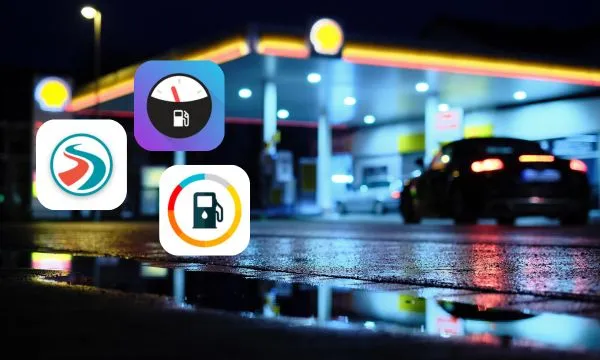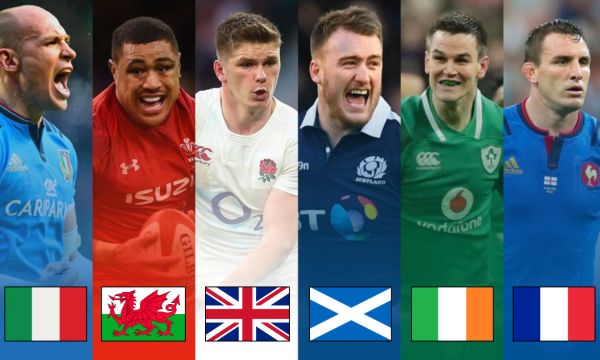Waze is one of the most popular and efficient GPS apps, known for providing real-time traffic information, alternative route suggestions, and even alerts about road conditions.
Ad
It’s perfect for those looking to optimize their trips, save time and fuel, and avoid traffic jams.
Below, we’ll explore how you can set up, personalize, and make the most of this app’s features, making your trips faster and safer.
1. Initial Setup of Waze
When you first install the App, the initial setup is crucial to ensure the app works efficiently and is personalized according to your needs.
Check out some steps to start browsing the app:
- Download and install the app: Waze is available for free on the Play Store (for Android) or the App Store (for iOS). After downloading, simply open the app and follow the initial on-screen instructions. The process is quick and easy, allowing you to start navigating in just a few minutes.
- Create account: While Waze can be used without an account, creating one allows you to save your favorite routes, navigation history, and personalize settings. You can log in quickly using your Google or Facebook account.
- Basic essential settings: After installation and login, it’s important to configure your preferences. Waze offers settings such as the type of vehicle (car, motorcycle, truck, etc.), language, and route type (fastest or shortest). These options help optimize the navigation according to your driving profile.
- Allow location and notifications access:Be sure to allow the app to access your device’s location for accurate navigation. It’s also important to enable notifications so that you receive alerts about route changes or road conditions.
2. Personalizing Waze: How to Adjust the Voice and App Visuals
One of Waze’s greatest advantages is its ability to personalize the navigation experience, making the app more suited to your style.
Here are the main personalization options:
Change the navigation voice
The platform offers several voice options for navigation. You can choose between male or female voices and even select themed voices, such as famous characters or movie quotes.
To change the voice:
- Go to “Settings”.
- Tap “Voice and Sound”.
- Choose your preferred voice option.
- Personalize to make the navigation experience more fun and enjoyable.
Personalize the vehicle icon
Waze allows you to customize your vehicle icon on the map, making the navigation more interactive and fun. Here’s a step-by-step guide on how to do it:
- Open Waze on your device and go to Settings.
- Tap on “Map View”.
- Select “Vehicle Icon”.
- Choose the desired icon from the available options. You can pick a standard car or go for more stylized icons, such as ambulances, taxis, and more.
- After selecting the icon, tap “OK” or “Save” to confirm your change.
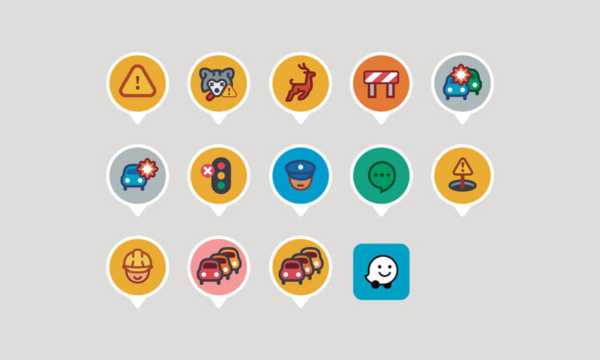
Waze Personalization Icons (Google Source)
Choose the display theme
The app allows you to change the map’s display theme, which helps improve the navigation experience, especially in different lighting conditions. Here’s how to do it:
- Open the app on your device and go to Settings.
- Tap on “Map Theme” or “Map Display”.
- Select night mode to adjust the map’s brightness and make it easier to read at night without straining your eyes. If preferred, you can switch back to the default mode.
- After choosing your desired theme, tap “OK” or “Save” to confirm.
You can also select the type of vehicle you are driving: Car, Motorcycle or Taxi. This setting can be found in “Vehicle Details”.
Now, your map will be displayed with the chosen theme, providing a more comfortable navigation experience according to the surrounding lighting conditions.
3. Main Features of Waze to Make Everyday Driving Easier
The app offers several features that make the navigation experience more practical and efficient. In addition to simple routes, the app has a series of tools that can be very helpful for daily driving:
3.1. Real-time navigation
One of the key features is real-time navigation.
Once you start your trip, the app calculates the best route based on current traffic conditions and alerts you about any changes on the road.
This ensures that you always have the best possible route, adjusted according to traffic.
3.2. Alternative routes and dynamic rerouting
The platform stands out by suggesting alternative routes based on real-time traffic. If the app detects congestion or a roadblock on your route, it quickly recalculates the best alternative, ensuring you avoid delays.
This is possible due to user collaboration, where drivers share road condition information in real time.
3.3. Points of interest along the route
Waze also highlights points of interest along your route, such as gas stations, restaurants, ATMs, and even stores.
This feature is particularly useful for long trips or when you need to refuel during your journey. Additionally, Waze shows fuel prices, allowing you to choose the most economical station along the way.
3.4. Road condition alerts
Another standout feature of Waze is its ability to alert you about adverse road conditions, such as potholes, obstacles, lane changes etc.
These alerts are based on information shared by other drivers and help keep all Waze users informed about what’s happening on the road.
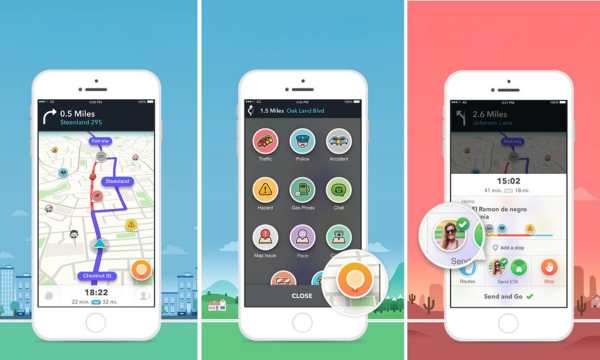
Waze Essential Features (Google Source)
4. Tips for Saving Time and Fuel with Waze
Waze is an excellent tool for those looking to optimize their trips, save time, and reduce fuel consumption.
Here are some valuable tips to get the most out of the app:
- Plan your trip in advance: Before you leave, use Waze’s route planning feature. The app analyzes predicted traffic conditions and suggests the best time for you to depart, helping you avoid congested times. This can significantly reduce the total travel time.
- Avoid congested routes:Waze highlights areas with heavy traffic on the map. When viewing your route, you can choose alternative paths suggested by the app, avoiding the busiest roads. This not only saves time but also reduces fuel consumption since you won’t be stuck in traffic.
- Check fuel prices along the route:Waze shows nearby gas stations and displays fuel prices. This is useful for those wanting to save on fuel. You can opt to fill up at the cheapest station along your route.
- Adjust settings to avoid large detours:In the app’s settings, you can enable the “Avoid major detours” option. This helps Waze calculate more efficient routes, avoiding unnecessarily long paths or routes that significantly increase travel time.
Conclusion
Waze is an essential app for anyone looking to optimize their travel experience.
By offering real-time updates, alternative routes, and personalized settings, it ensures that your journey is as efficient and enjoyable as possible.
Whether you’re trying to avoid traffic jams or find the cheapest gas stations, Waze helps you save time and money.
In addition to its practical features, Waze’s customization options, like voice choices and vehicle icons, make navigation more fun.
By making small adjustments, you can enhance your driving experience, making each trip smoother and more enjoyable. Waze is truly a must-have app for modern travelers.
Frequently Asked Questions
1.Does Waze work offline?
Unfortunately, Waze doesn’t offer offline navigation since it relies on real-time data to calculate routes and provide traffic updates. Therefore, an internet connection is required while using the app.
2.Does Waze offer voice commands?
Yes! You can control Waze using voice commands, allowing you to interact with the app without taking your hands off the wheel. Just enable the feature in “Settings” > “Voice Commands.”
3.How can I add my favorite locations?
To add locations like home or work, simply search for them in the app and select “Add to Favorites.” This will make it easier to start navigation to these places in the future.